Note: The elevated commandline is an administrative terminal for the windows OS, therefore be careful with the commands as they can crash your computer and fail to boot again which may lead to loss of data.
Press windows key
Type “cmd” without the quotes
Press and hold down Ctrl + Shift + Enter on the keyboard.
You will be prompted to accept launching of the elevated commandline, select YES.
To adjust date from the elevated commandline, type “date”, without quotes, and enter the date in the format month-day-year (mm-dd-yy)
Hit the return key after entering the correct date.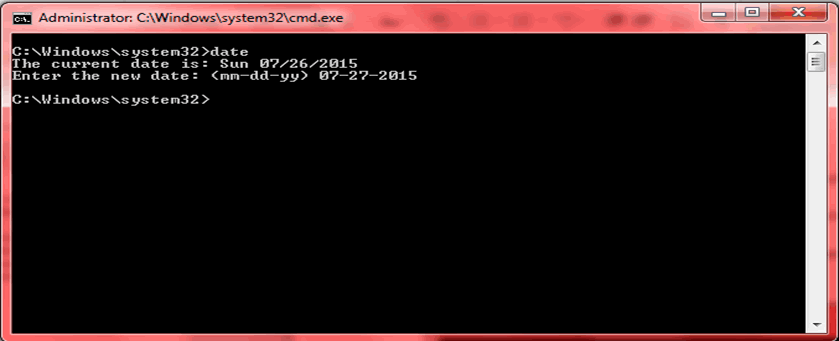
To adjust time from elevated commandline, type “time”, without quotes, and enter time in the format hr: minutes
Hit the return key after entering the correct time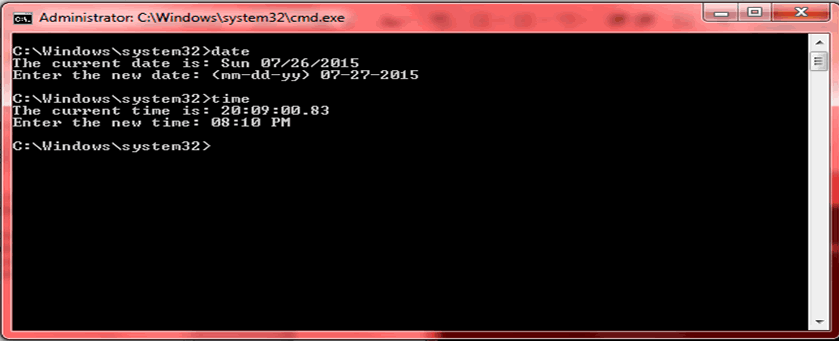
1. Creating a Windows bootable USB using Commandline
- Insert the USB, note the USB should have a total capacity of 4GB minimum.
- Open elevated command prompt, to do so, hit windows key, type CMD and hit Ctrl + Shift + Enter
- When CMD opens, type the following commends
DISKPART and hit ENTER
LIST DISK and hit ENTER
SELECT DISK 1 (where disk 1 is the USB disk number)
CLEAN
CREATE PARITION PRIMARY
SELECT PARTITION 1
ACTIVE
FORMAT FS = NTFS
ASSIGN
EXIT
- The last command will exit the Diskpart
- Insert the OS DVD and note the DVD writer letter and USB drive letter
- Type the following commands in the command prompt.
D: (assuming D is you DVD writer letter) and hit enter
CD BOOT and hit enter
BOOTSECT.EXE/NT60 H: (where H is the USB drive letter)
Copy the windows DVD contents to the USB drive and you are done
Enjoy installing Windows from a pen drive/flash drive/USB drive.
Cheers…

