Of recent I came across this issue “App has been Blocked for your protection ” when trying to install printer drivers (HP LASERJET M1132 MFP) on my HP notebook 2000 laptop running an updated version or windows 10 Enterprise. I made a lot of research on the internet and came out with a clear solution that will be able to help you solve the error very fast without affecting your computer.
Note: This issue normally occurs after installing a new version of windows 10 or after upgrading your window to the current version.
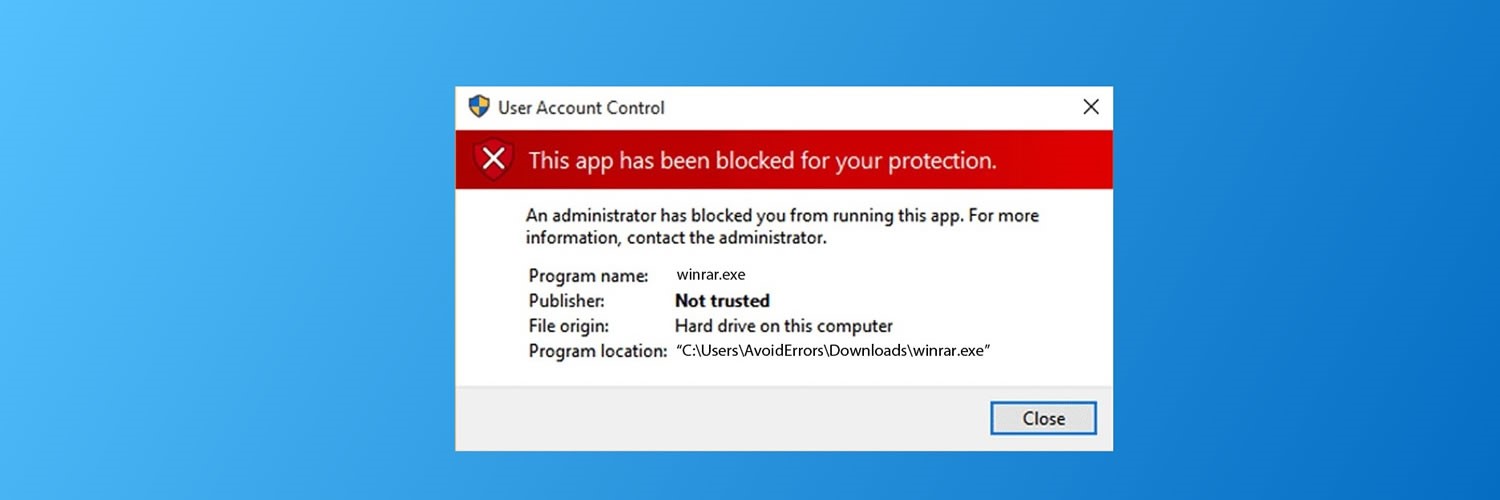
STEP 1:
Open the “RUN” program in windows by pressing win + R and then type “ regedit “ then hit “OK “ to launch the registry editor.
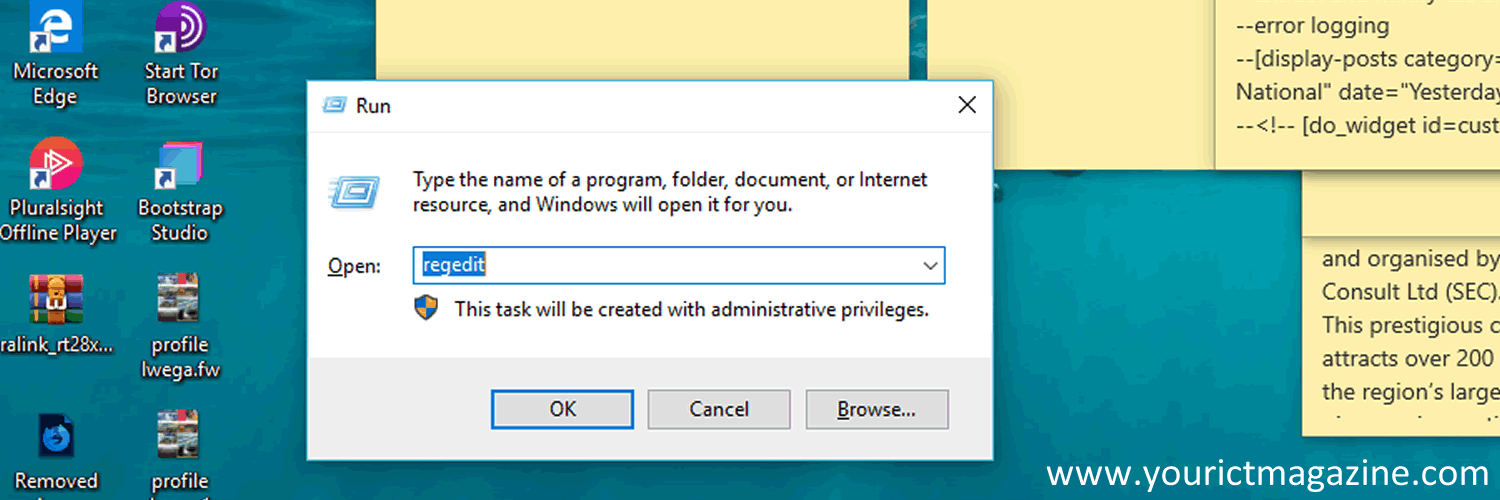
STEP 2:
While in the registry editor from the Left side panel expand the HKEY_LOCAL_MACHINE >>> SOFTWARE >>> MICROSOFT as shown in illustration below
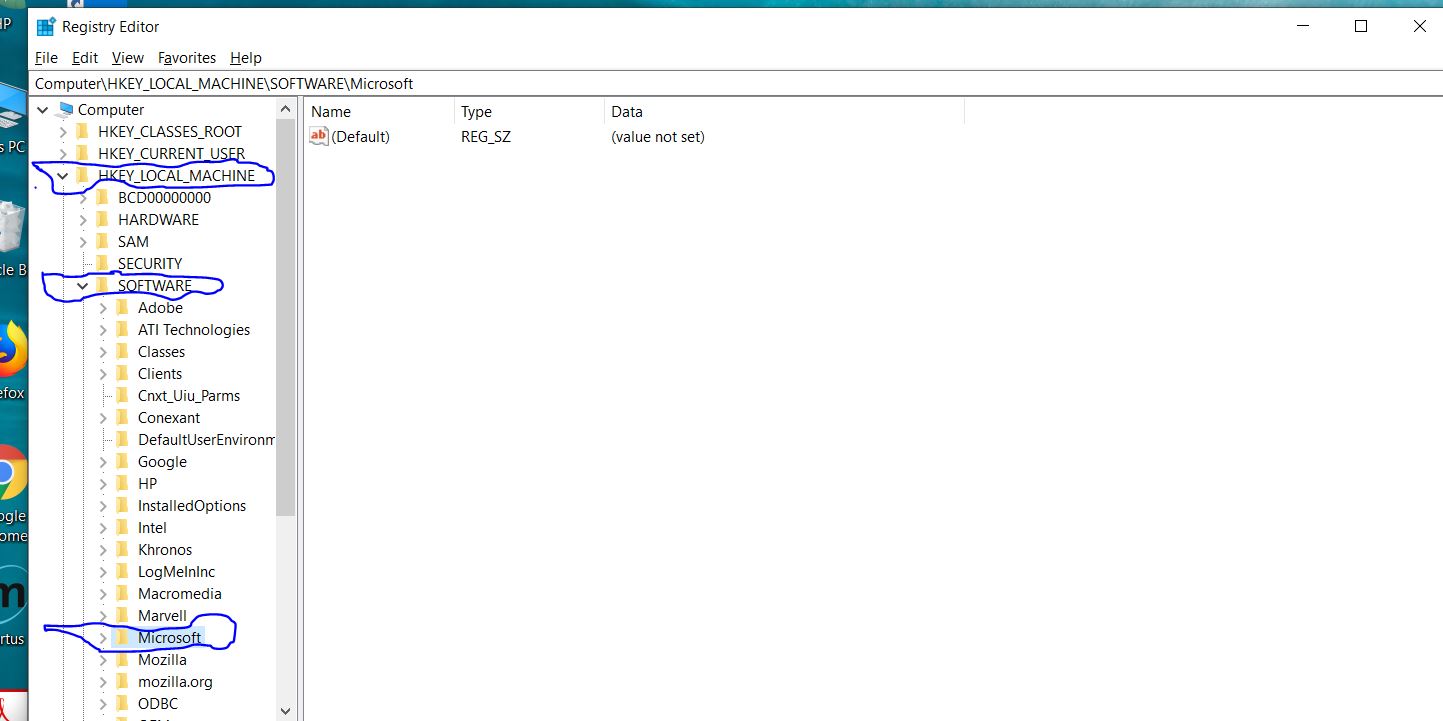
STEP 3:
From Microsoft Expand to WINDOWS >>> CURRENT VERSION
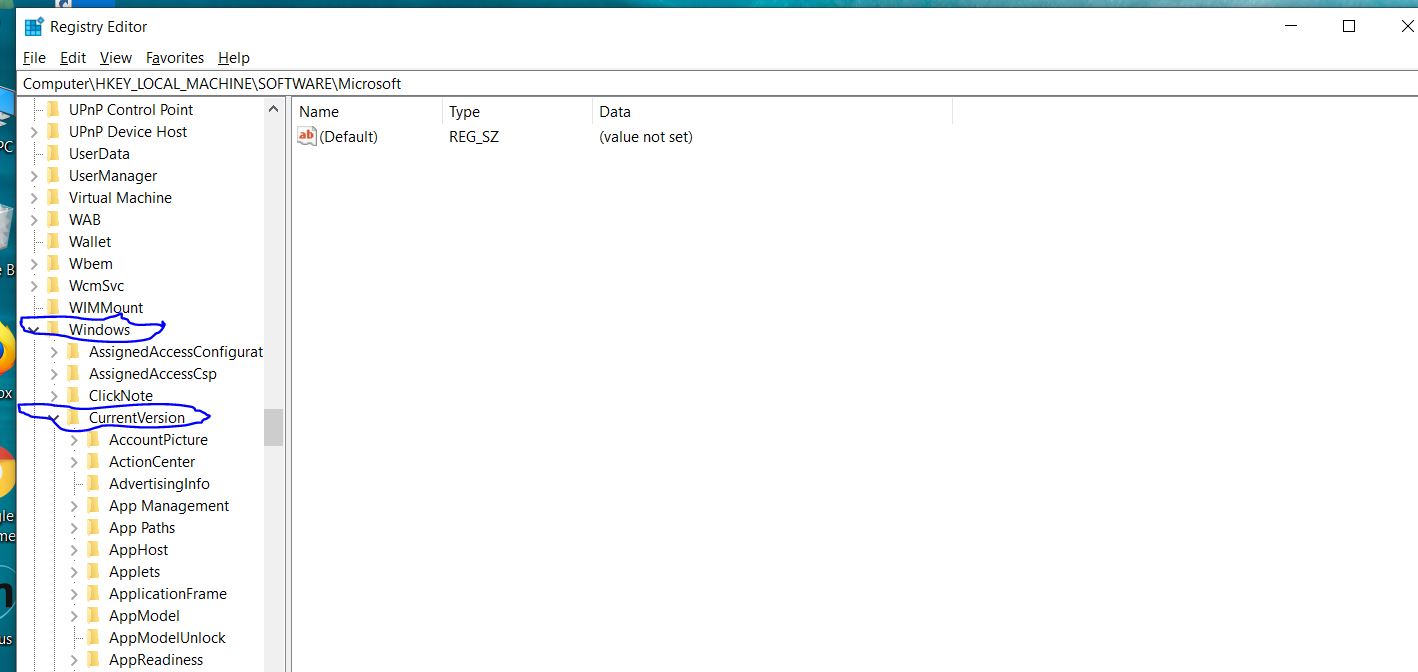
STEP 4:
From CurrentVersion scroll down and expand POLICIES >>> then click on “System” directory.
NOTE: Do not expand the system directory just click on it.
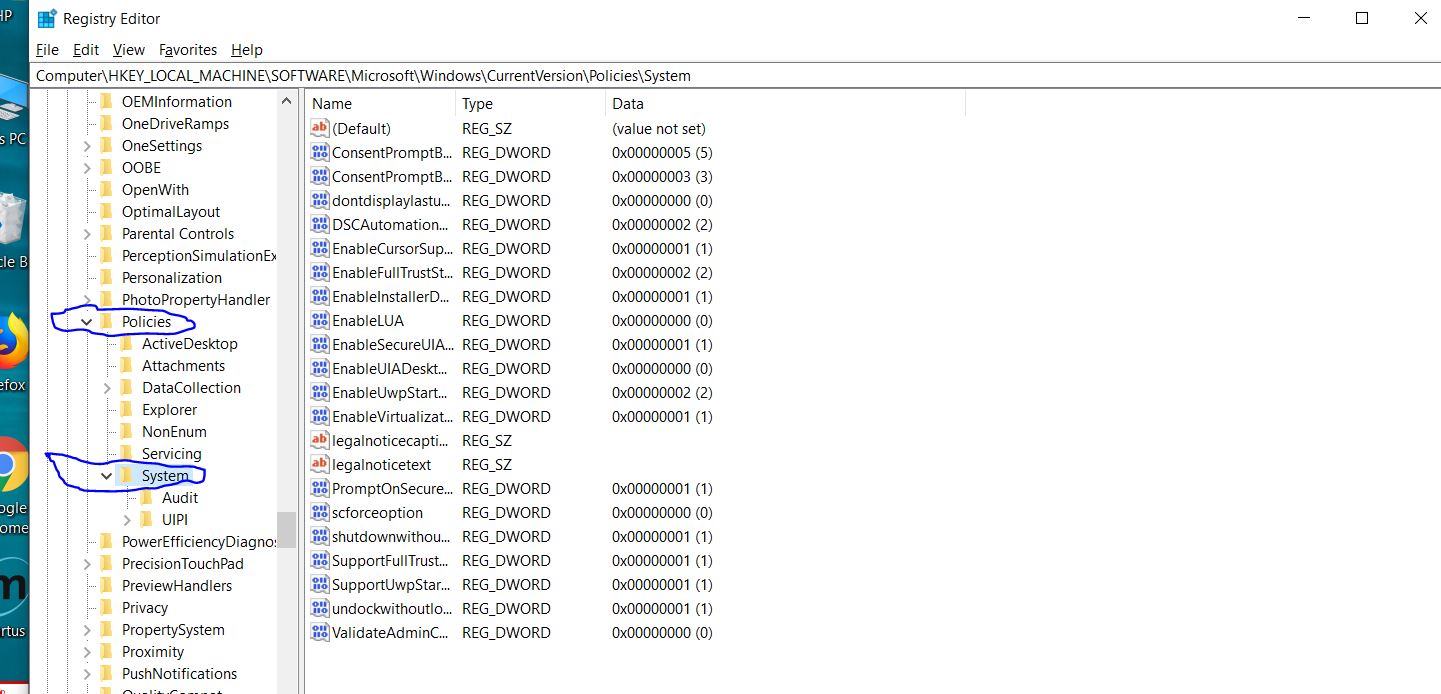
STEP 5:
From the registry files under “System ” directory double click on “EnableLUA” File
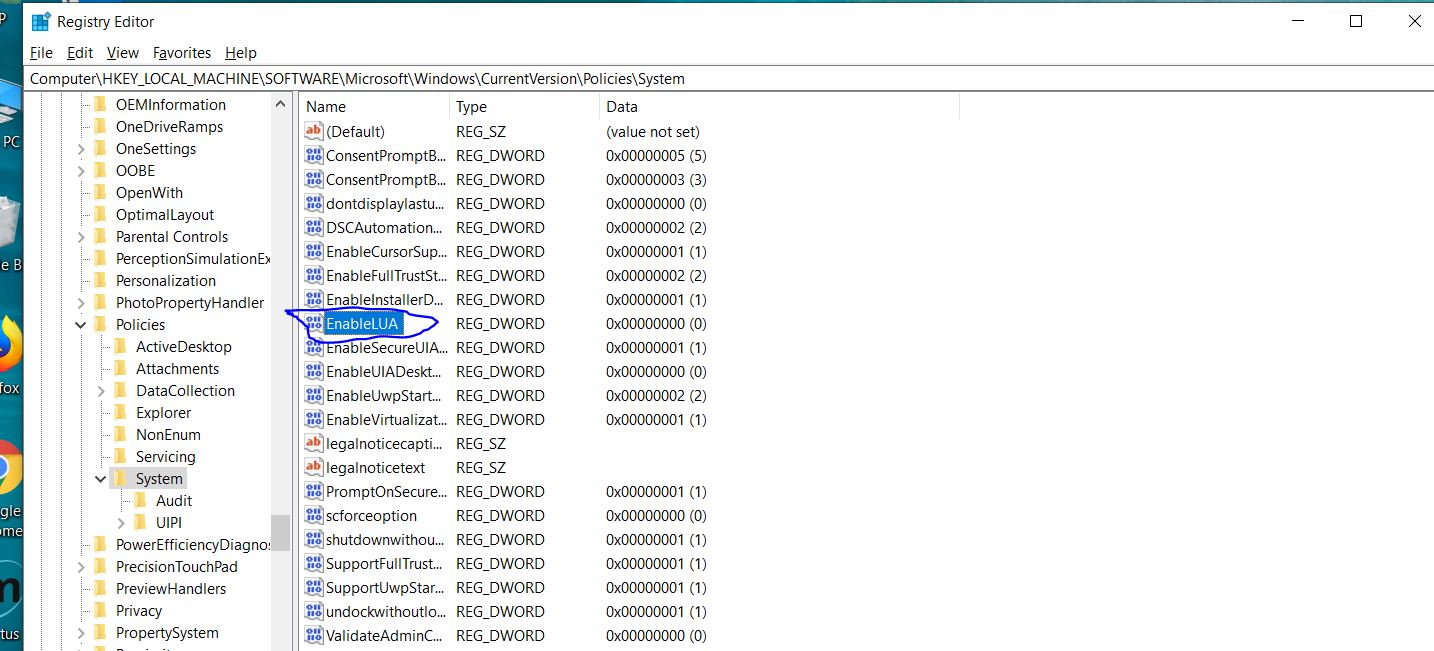
STEP 6:
And this will open a popup as shown below.
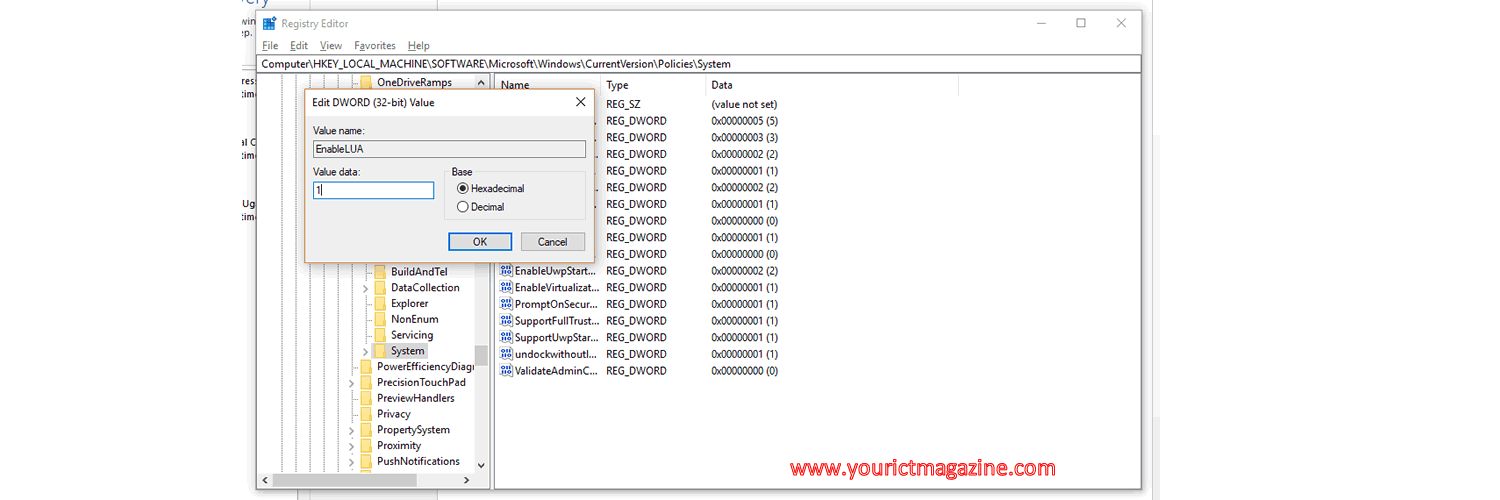
STEP 7:
Change the value data from 1 to 0 and then click on ok button
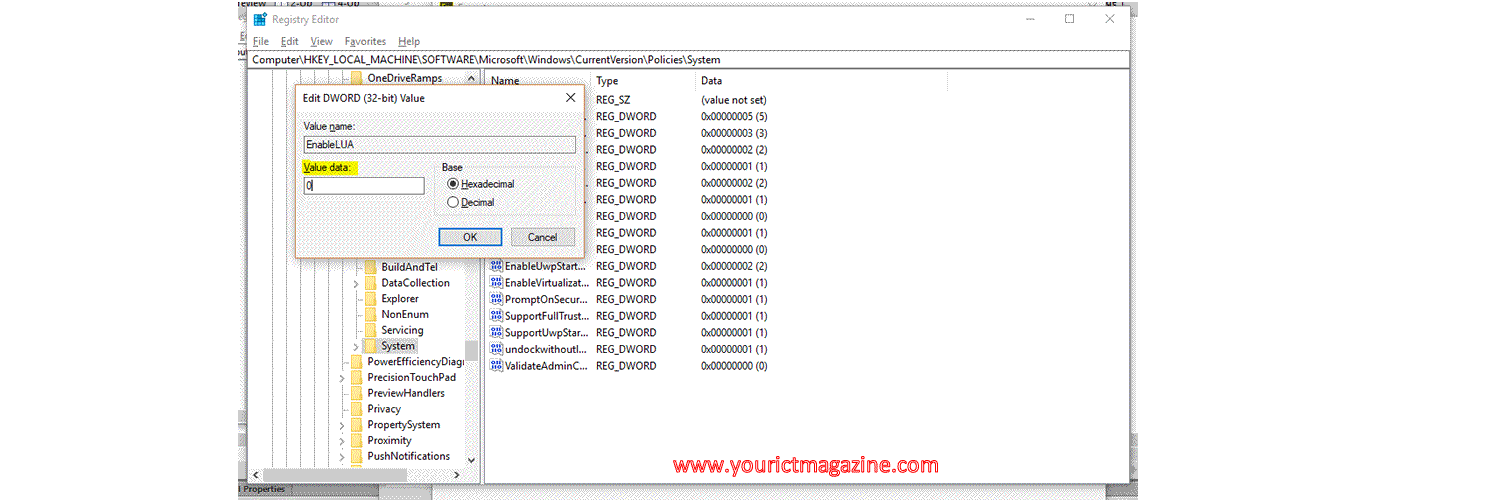
By Muganzi Martin

