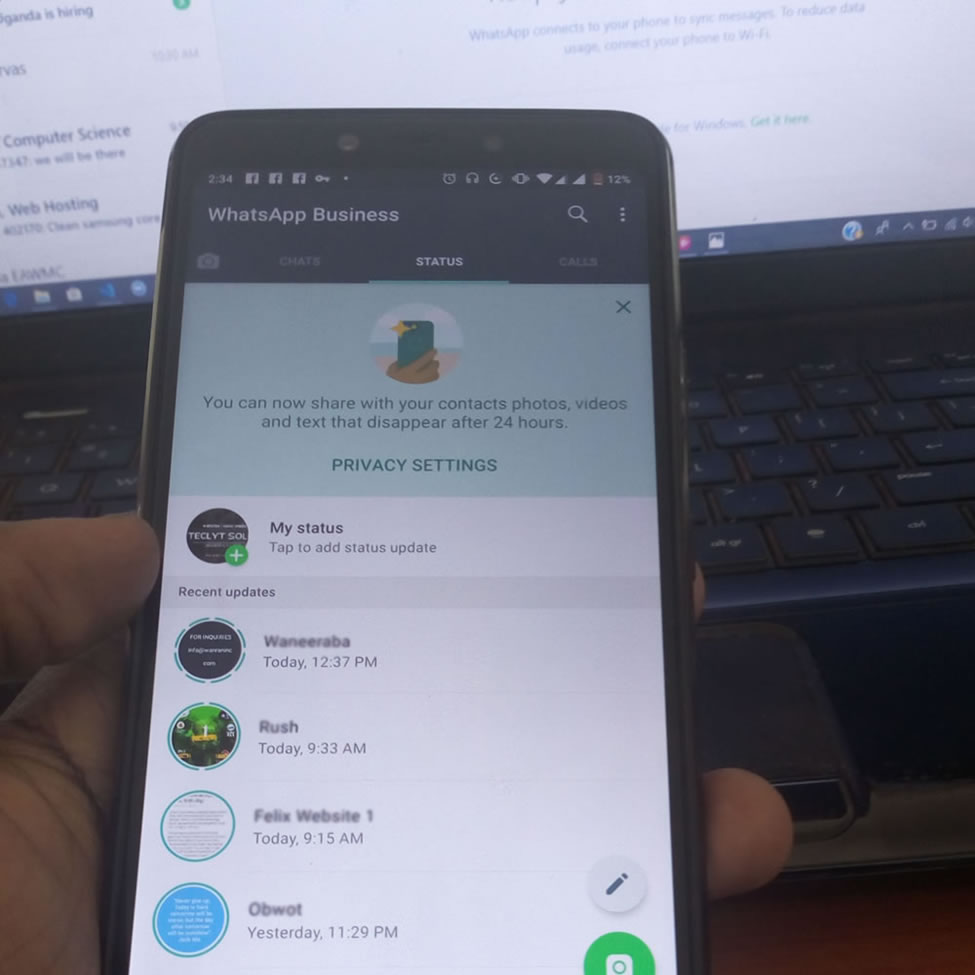
With more than one billion users, WhatsApp Messenger is the most popular messaging application in the world. It lets you send messages over an internet connection, rather than using your texts on your phone, saving you money on your phone bill.
Well for people who are always busy with work or always on their computers or laptop, it may seem a little bit hard to keep checking their phones for new WhatsApp messages. Here are the steps to follow when trying to use WhatsApp on your laptop or personal computer.
Step one
Open web.whatsapp.com on your computer using the web browser (Chrome, Firefox, Opera, Safari or Edge are compatible)
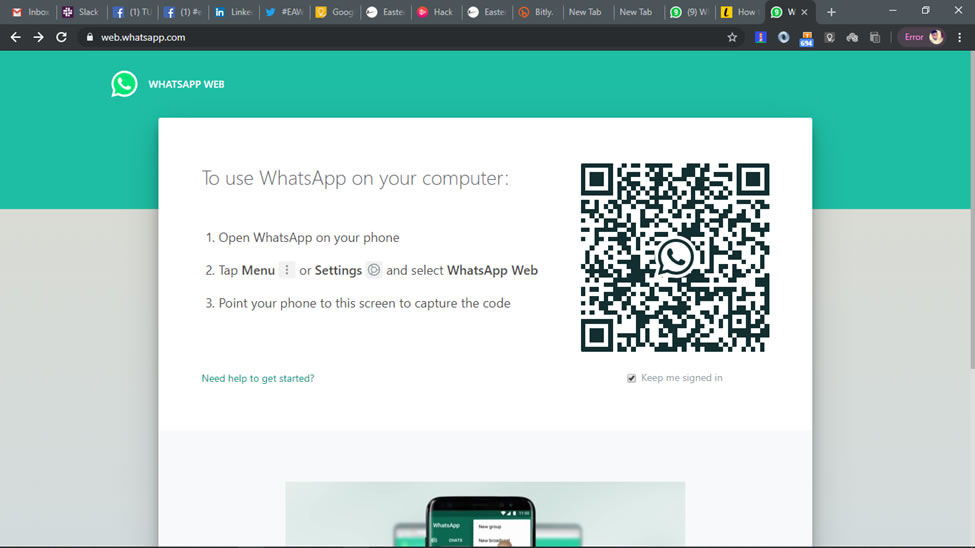
Step two
Open WhatsApp on your phone by tapping the icon among your other applications
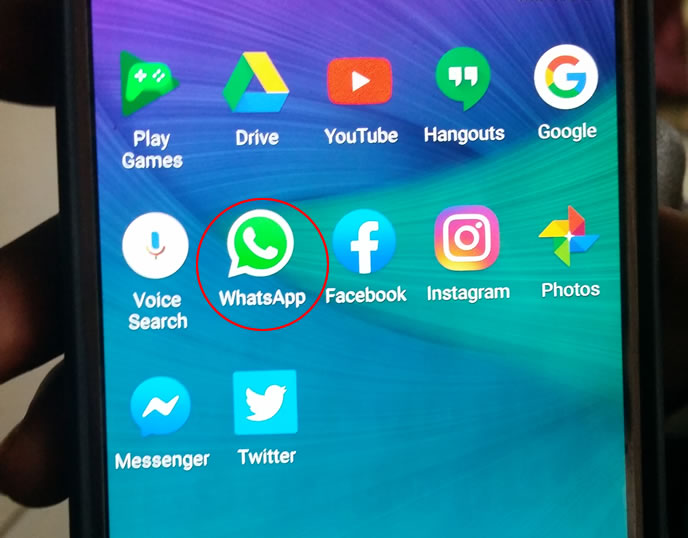
Step Three
Open the Chats screen and then click on Menu and then click on WhatsApp Web
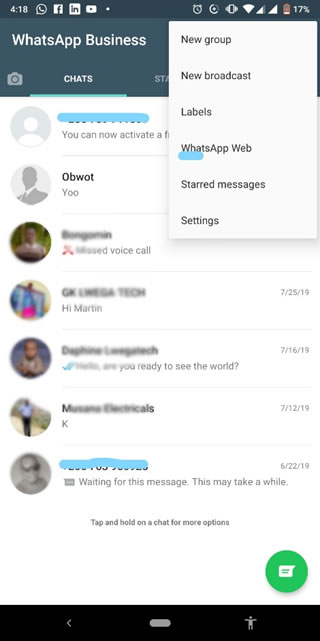
Step four
Check on your computer screen again, there will be a QR code on the computer screen. Scan this using your phone.

Step five
After scanning the QR code, you WhatsApp chat screen will now be successfully projected to your laptop or computer screen.
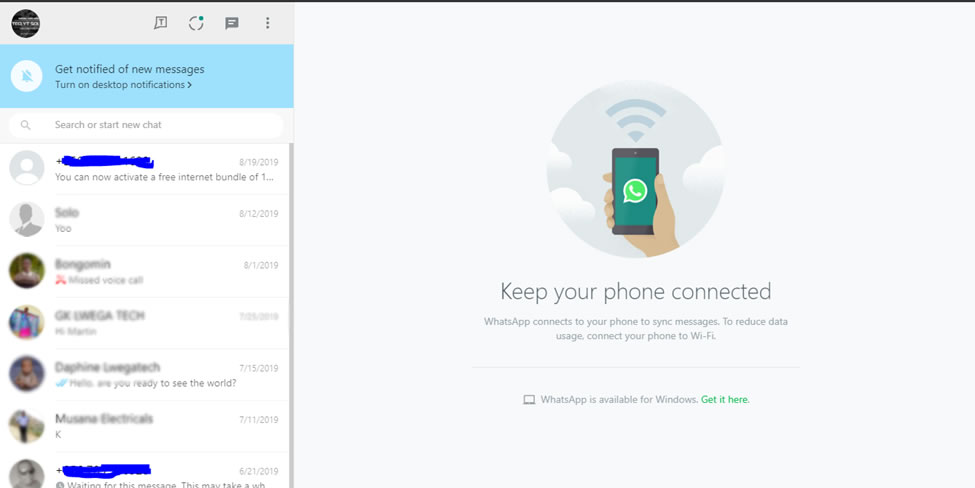
Kudos, you can now use WhatsApp on your laptop or desktop computer
By Muganzi Martin

